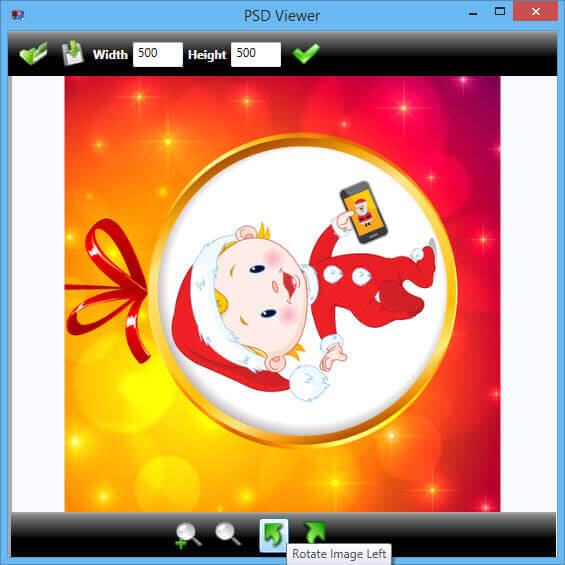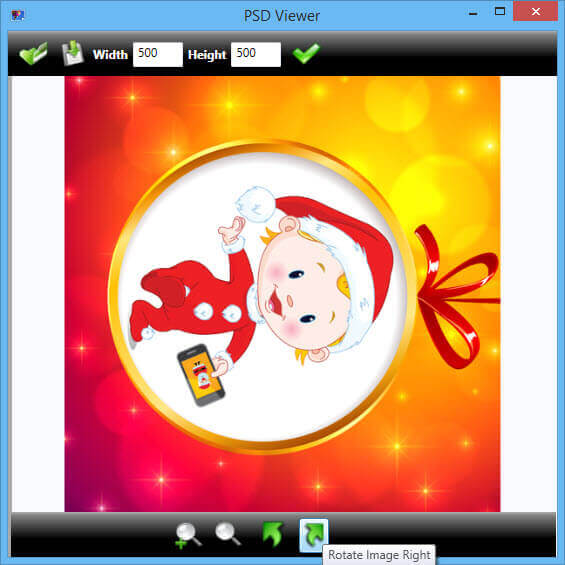Welcome to the Quick Tutorial!
We’ve created our Quick Tutorial to demonstrate key features and functionality of
PSD Viewer, please reference the collection below.
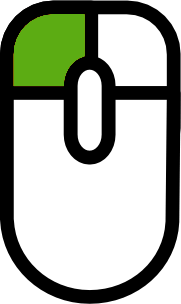
Click and hold down left mouse button

and image will be moved like mouse is moving.
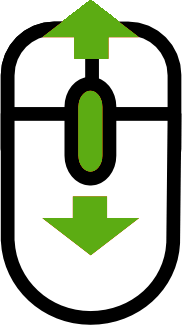
Roll the mouse wheel forward or away from you to zoom in/out the image.
Open File
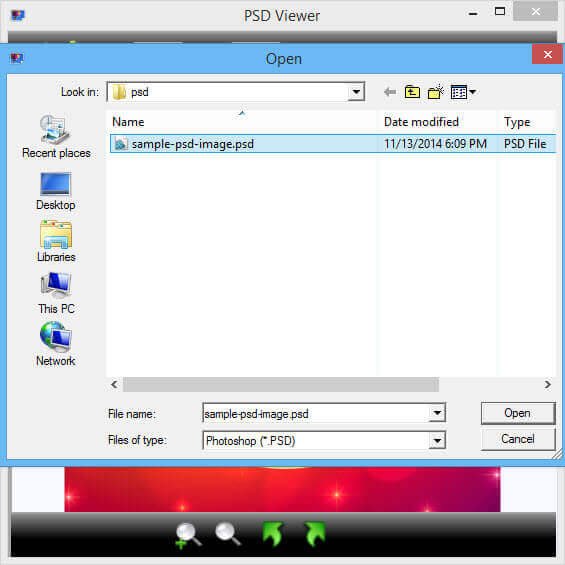
First time when PSD Viewer is started file dialog is opened like image on the left.
To open file choose which file extension you want to open. This viewer, beside PSD,
also supports EPS and Ai file formats. Select file that you want and click open
to open image in viewer.To open file when PSD File Viewer is already opened just
click the
 icon and file dialog will be opened.
icon and file dialog will be opened.
Resize File
Image will be opened in original dimension. Image dimension can be changed and image
quality will stay good as it is a vector image. Write dimension of desired image
in Width or Height box, click button
 and image will be resized with good quality.
and image will be resized with good quality.
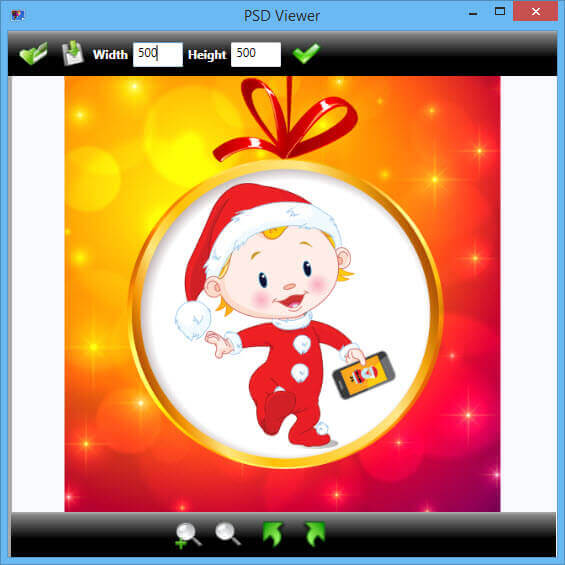
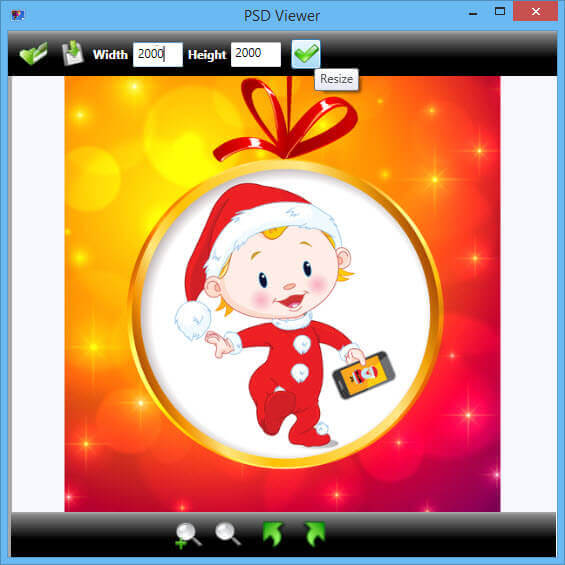
Save File
Saving PSD files is easy by clicking the
 button, save file dialig will be opened and PSD file can be saved easy into JPG,
BPM, PNG, GIF and TIFF format.
button, save file dialig will be opened and PSD file can be saved easy into JPG,
BPM, PNG, GIF and TIFF format.
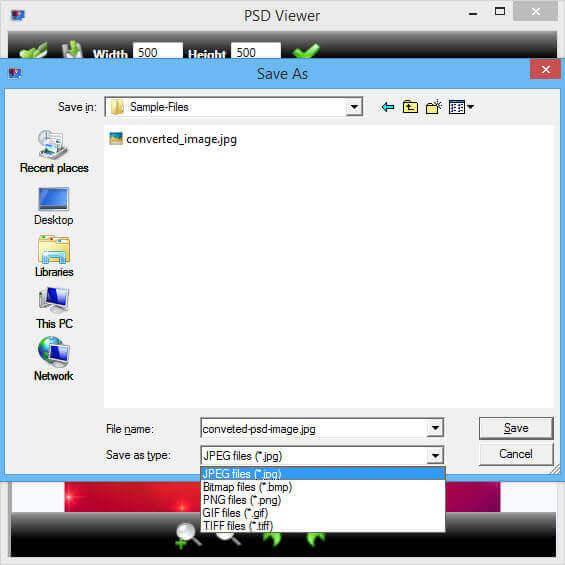
Zoom
Zoom images by clicking bottom bar
 buttom. Zoom slider will apear next to zoom icon and moving the slider image will
be sized aproximately.
buttom. Zoom slider will apear next to zoom icon and moving the slider image will
be sized aproximately.
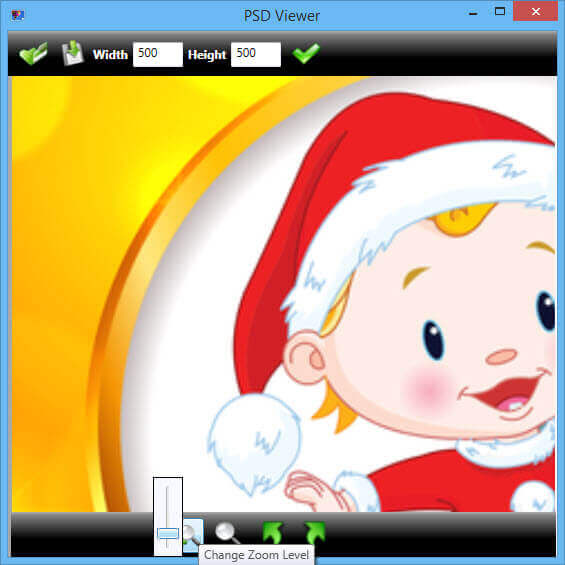
Fit To Screen
After resizing and moving, image can be fit to screen by clicking bottom bar
 button.
button.
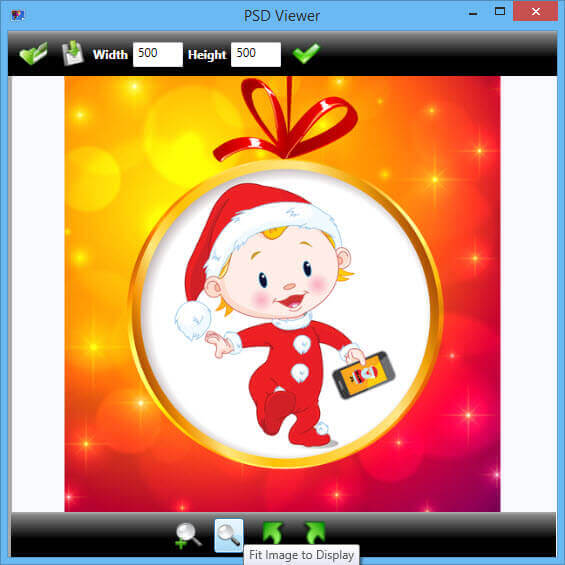
Rotating image
Rotating image can be done 90 degrees clockwise or counter-clockwise, just with
clicking on arrow bottom bar buttons.