
PSD Viewer
FREE PSD Viewer 3.2
Free
Welcome to the Quick Tutorial!
|
|
We’ve created our Quick Tutorial to demonstrate key features and functionality of
PSD Viewer, please reference the collection below.
|
Click and hold down left mouse button
 and image will be moved like mouse is moving
and image will be moved like mouse is moving
|
|
Roll the mouse wheel forward or away from you to zoom in/out the image.
|
|
Open File
|
First time when PSD Viewer is started file dialog is
opened like image on the left. To open file choose which file extension you want
to open. This viewer, beside PSD, also supports EPS and Ai file formats. Select
file that you want and click open to open image in viewer.To open file when PSD
File Viewer is already opened just click the
 icon and file dialog will be opened.
icon and file dialog will be opened.
|
|
Resize File
|
Image will be opened in original dimension. Image dimension can be changed and image
quality will stay good as it is a vector image. Write dimension of desired image
in Width or Height box, click button

and image will be resized with good quality.
|
|
|
|
Save File
|
Saving PSD files is easy by clicking the
 button, save file dialig will be opened and PSD file can be saved easy into JPG,
BPM, PNG, GIF and TIFF format.
button, save file dialig will be opened and PSD file can be saved easy into JPG,
BPM, PNG, GIF and TIFF format.
|
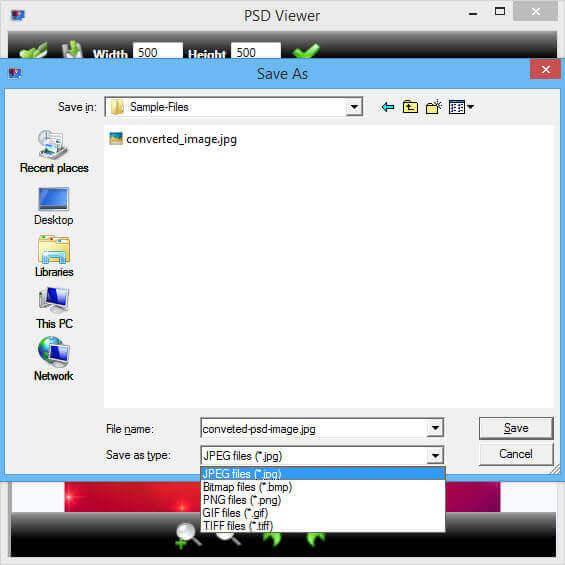
|
|
Zoom
|
Zoom images by clicking bottom bar
 buttom. Zoom slider will apear next to zoom icon and moving the slider image will
be sized aproximately.
buttom. Zoom slider will apear next to zoom icon and moving the slider image will
be sized aproximately.
|
|
|
|
Fit To Screen
|
After resizing and moving, image can be fit to screen
by clicking bottom bar
 buttom.
buttom.
|
|
|
|
Rotating image
|
Rotating image can be done 90 degrees clockwise or counter-clockwise,
just with clicking on arrow bottom bar buttons.
|
|
|
|